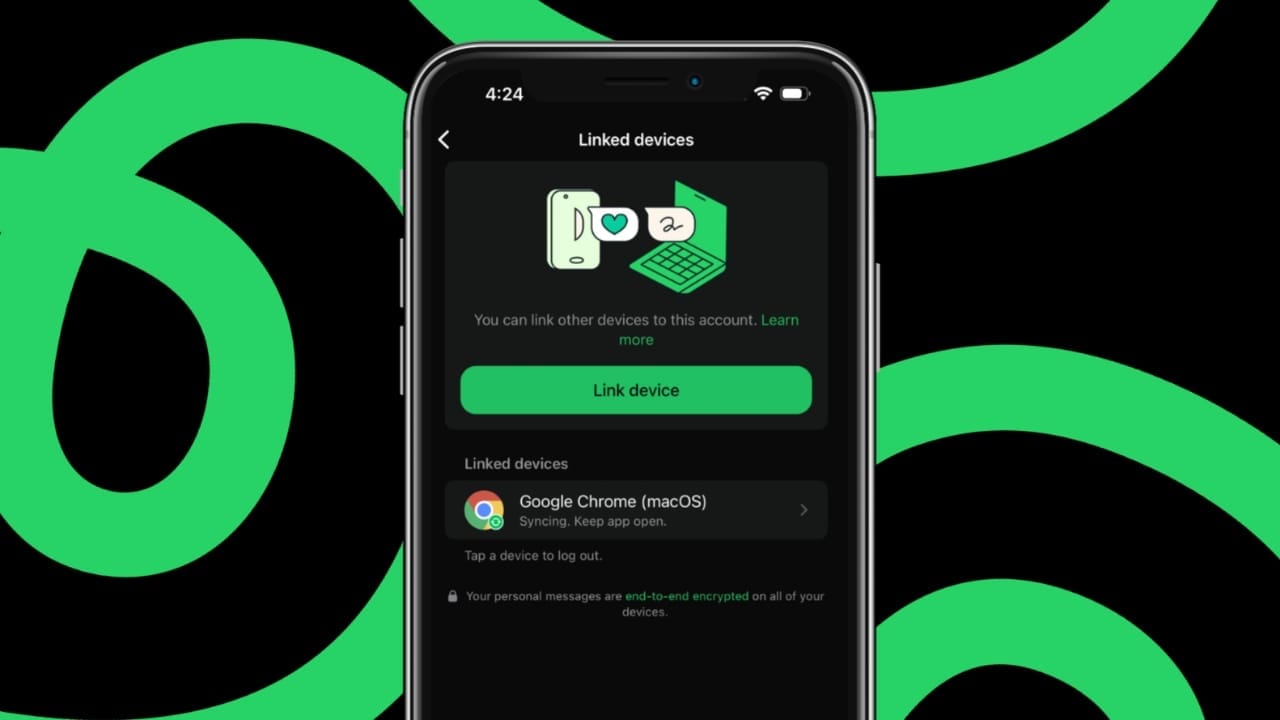WhatsApp is one of the most popular apps in India. Millions of people use it daily to communicate. However, there’s a risk that someone else could be using your account without your knowledge. If you are worried about this, it’s important to learn how to Check Where Your WhatsApp Account is Login. Here, I will help you to understand how to check if someone is using your account and how to protect it.
also read:Â How to View Anyone WhatsApp Status Without Letting them
How to Check Someone Using Your WhatsApp Account on Android
If you suspect that someone is using your WhatsApp account on another device, you can easily check this. WhatsApp allows you to link multiple devices to your account. This can be helpful, but it also means someone else could access your messages if they have linked a device. Here’s how to check someone using your WhatsApp account on Android:
- Open WhatsApp and tap the three dots in the top right corner.
- Select “Linked devices.”
- You will see a list of devices linked to your account.
- Check the “Last active†time to see when each device was used.
If you see a device that you don’t recognize or an unusual last active time, it means someone might be using your WhatsApp account without permission. You can log out of this device remotely, which will stop the other person from accessing your messages.
How to Check Someone Using Your WhatsApp Account on iPhone
The process to check if someone is using your WhatsApp account on iPhone is very similar to the Android process. Here’s how you can do it:
- Open WhatsApp and go to the “Settings” tab.
- Tap on “Linked devices.”
- You will see all the devices linked to your account along with the last active date and time.
If you notice any device that looks suspicious, it could mean that someone else is using your WhatsApp account. It’s important to log out from these unknown devices to secure your account.
How to Log Out of Unknown Devices on WhatsApp
Once you have identified that someone is using your WhatsApp account without permission, you need to log out of the unknown device. Luckily, WhatsApp allows you to log out of linked devices remotely, so you don’t have to access the device directly. Follow these steps:
On Android:
- Open WhatsApp and tap on the three dots in the top right corner.
- Select “Linked devices.”
- Tap on the device you want to log out from.
- Select “Log out.”
On iPhone:
- Open WhatsApp and go to “Settings.”
- Select “Linked devices.”
- Tap on the device you want to remove.
- Click “Log out.”
Once you log out, the session will disappear, and the other person will no longer be able to access your account. This method is simple and ensures your privacy is restored.
How to Protect Your WhatsApp Account
To avoid having someone use your WhatsApp account without permission in the future, it’s important to take a few security steps. The best way to do this is by enabling Two-step verification and App lock. These features add an extra layer of security to your account.
Enable Two-step Verification on Android:
- Open WhatsApp and tap the three dots in the top right corner.
- Go to “Settings” and then “Account.”
- Select “Two-step verification.”
- Tap “Turn on” and create a 6-digit PIN.
This PIN will be required whenever you set up WhatsApp on a new device. Adding an email address is optional, but it’s recommended in case you forget your PIN.
Enable Two-step Verification on iPhone:
- Open WhatsApp and go to “Settings.”
- Select “Account” and then “Two-step verification.”
- Tap “Turn on” and create a 6-digit PIN.
Just like on Android, this PIN will protect your account from unauthorized access.
Enable App Lock on Android:
- Go to “Settings” on WhatsApp.
- Tap “Privacy” and then “App lock.”
- Turn on “Unlock with biometric.”
This will allow you to use your fingerprint to unlock WhatsApp, adding another layer of security.
Enable App Lock on iPhone:
- Go to “Settings” and select “Privacy.”
- Scroll down to “App lock.â€
- Turn on “Require Face ID/Touch ID.”
This ensures that only you can access WhatsApp on your phone, even if someone else gets hold of it.
Final Word
It’s important to regularly Check Where Your WhatsApp Account is Login. These steps will help protect your WhatsApp account from unauthorized access and keep your conversations private. Always stay alert and protect your privacy while using WhatsApp.
By following this guide, you can ensure that only you have control over your WhatsApp account and messages.