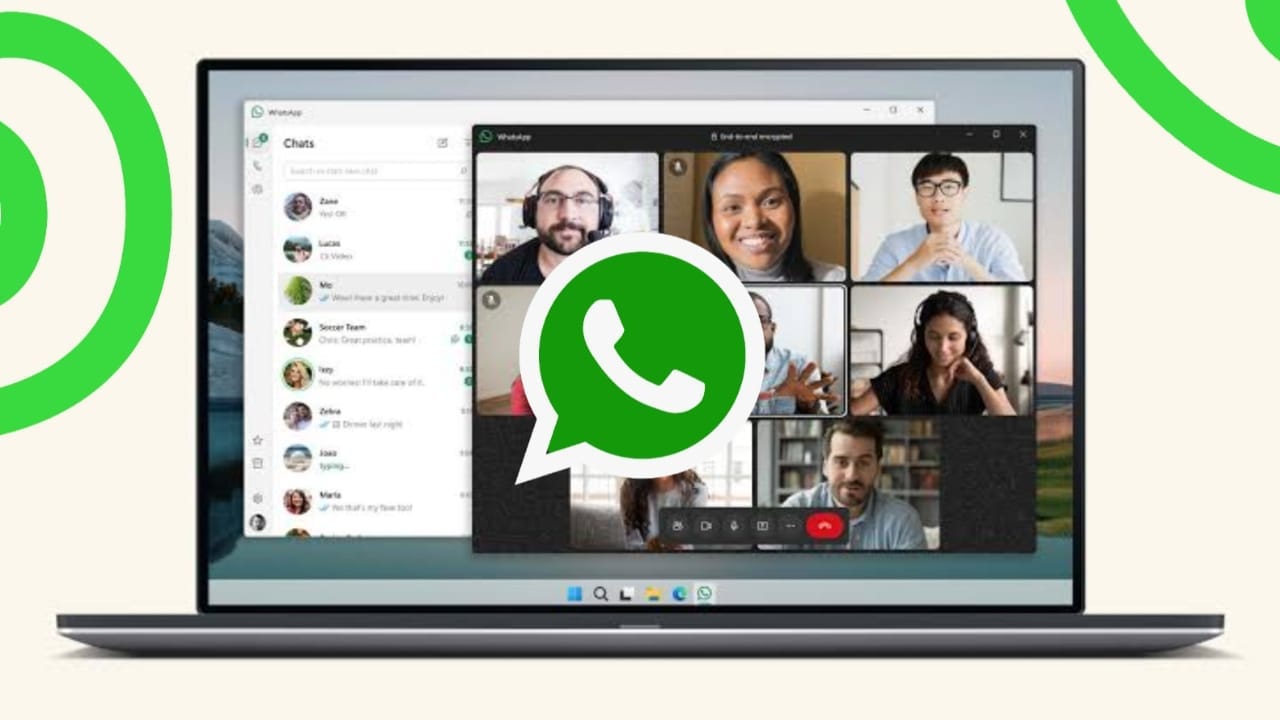Many people find it difficult to switch between devices while working. You might be focused on your computer when a WhatsApp message appears on your phone. To reply, you need to pick up your phone, unlock it, and type on a tiny keyboard. This takes time and interrupts your work.
But what if you could send WhatsApp messages directly from your desktop or laptop? This would make messaging quicker and more convenient. You wouldn’t have to switch between devices, and it would keep you focused. Whether it’s chatting with friends or handling work conversations, using WhatsApp from your computer can be a real game-changer.
Here, I will show you how to set up and use WhatsApp from your desktop or laptop. This can help you stay connected without disturbing your workflow.
also read:How to Check Where Your WhatsApp Account Is Logged In and Protect From Unknown Devices
How to Set Up WhatsApp Desktop App Using QR Code
The WhatsApp desktop app is one of the easiest ways to use WhatsApp on your computer. Follow these steps to set it up using a QR code:
- Download the WhatsApp desktop app:
- For Windows users, visit the Microsoft Store to download the app.
- For Mac users, you can get it from the Mac App Store or the official WhatsApp website.
2. Install the app: Once downloaded, install the app on your computer by following the instructions that appear on your screen.
Open the app: After installation, launch the WhatsApp desktop app. You will see a QR code displayed on your screen. This code will be used to link your phone with the desktop app.
3. Open WhatsApp on your phone:
- For iPhone users, go to Settings and click on Linked Devices.
- For Android users, open WhatsApp, then tap on the three dots in the top right corner, and choose Linked Devices.
4. Link your phone: On your phone, tap on Link a Device and use your phone’s camera to scan the QR code that’s displayed on your computer screen.
5. Sync your chats: Wait for a few seconds while the app syncs your chats. Once complete, you will see all your WhatsApp conversations on your desktop.
6. Using this method, you can enjoy a seamless WhatsApp experience on your desktop or laptop. It’s quick to set up and makes messaging more efficient.
How to Set Up WhatsApp Desktop App Using Phone Number
If you prefer not to scan a QR code, you can set up WhatsApp on your desktop using your phone number. Here’s how you can do it:
- Open WhatsApp desktop app: Start by launching the WhatsApp desktop app on your computer.
- Choose the phone number option: Instead of scanning the QR code, click on the option that says Link with Phone Number. This will allow you to set it up without using a QR code.
- Go to Linked Devices on your phone:
- For iPhone users, open WhatsApp and go to Settings, then tap Linked Devices.
- For Android users, tap the three dots in the top right corner, and select Linked Devices.
4. Link with phone number: Tap Link a Device, then choose the option that says Link with Phone Number instead of using the QR code.
5. Enter your phone number: On the WhatsApp desktop app, select your country from the dropdown menu and enter your phone number. Once you’ve entered your phone number, click Next.
6. Copy the code: A code will appear on your desktop screen. Copy this code carefully.
7. Enter the code on your phone: Open WhatsApp on your phone and enter the code you copied from the desktop app.
8. Sync your chats: After entering the code, wait for a few seconds while your WhatsApp chats sync to your desktop.
This method allows you to set up WhatsApp on your desktop or laptop without scanning a QR code. It’s a useful option if you prefer using your phone number for linking devices.
How to Use WhatsApp Web from Your Browser
If you don’t want to download the WhatsApp desktop app, you can use WhatsApp Web. This option allows you to use WhatsApp directly from your web browser without needing to install anything. Here’s how you can set it up:
1. Open your browser: You can use any web browser like Chrome, Firefox, or Safari for this process.
2. Go to WhatsApp Web: In your browser, type web.whatsapp.com in the address bar and hit Enter. This will take you to the WhatsApp Web page, where you’ll see a QR code displayed on the screen.
3. Open WhatsApp on your phone:
- For iPhone users, go to Settings and select Linked Devices.
- For Android users, tap on the three dots in the top right corner and choose Linked Devices.
4. Scan the QR code: On your phone, tap on Link a Device, and use your phone’s camera to scan the QR code displayed on your computer screen.
5. Enable notifications: Once you’re logged in, WhatsApp Web will ask if you want to enable notifications. Allow browser notifications to stay updated with new messages without constantly checking the tab.
6. Start chatting: Now you can use WhatsApp from your web browser. All your chats and messages will be synced with your phone, so you won’t miss any conversation.
WhatsApp Web is an excellent option for those who don’t want to download the desktop app. It’s easy to use and provides a smooth experience across all browsers.
Winding Up
Using WhatsApp from your desktop or laptop is a convenient way to stay connected while working. It helps you respond to messages quickly without interrupting your flow. Whether you use the desktop app or WhatsApp Web, it’s easier to manage conversations, especially if you’re typing on a full-sized keyboard.