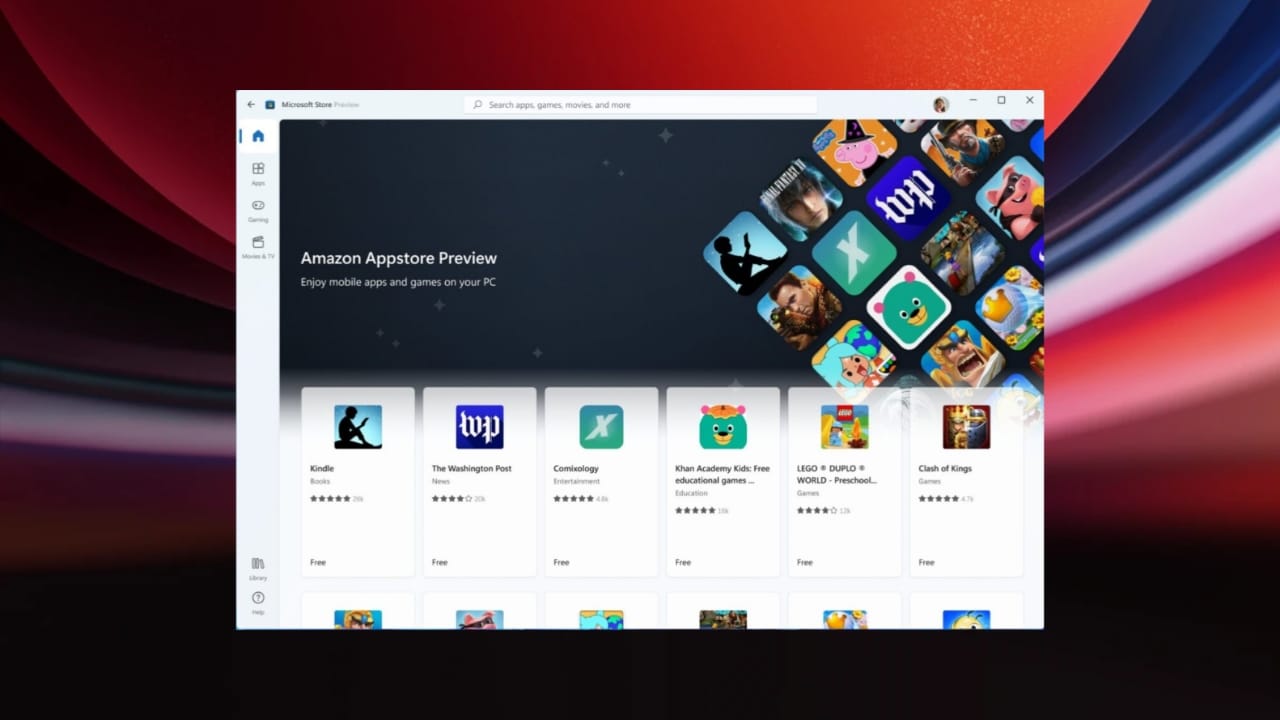Viewing and managing Android apps on a Windows PC allows users to enjoy mobile apps on a larger screen and manage app data effortlessly. Whether for productivity, gaming, or convenience, several methods make this process seamless.
1. Methods to View and Manage Android Apps on Windows PC
Using Microsoft Phone Link (Your Phone App)
Microsoft Phone Link enables Android app access directly on a Windows PC. It syncs phone data, including apps, notifications, and messages.
Steps to Use:
- Install Phone Link on your Windows PC.
- Install Link to Windows on your Android phone.
- Connect both devices via Bluetooth or the same Wi-Fi.
- Sign in with your Microsoft account.
- Access apps and files from the Phone Link interface.
Features:
- Run Android apps on a PC.
- Manage notifications and messages.
- Transfer files effortlessly.
Using Android Emulators
Android emulators simulate Android OS on your PC, enabling app usage.
Popular Emulators:
- BlueStacks – Popular for gaming apps with multi-instance support.
- NoxPlayer – Lightweight emulator with advanced controls.
Steps to Use:
- Download an emulator like BlueStacks or NoxPlayer.
- Install and sign in with your Google account.
- Access the Play Store to install apps.
Features:
- Play Android games on a larger screen.
- Use productivity apps with better controls.
- Customize screen resolution and keyboard shortcuts.
Using Screen Mirroring Tools
Apps like AirDroid and ApowerMirror let you mirror your phone’s screen on a PC.
Steps to Use:
- Install the mirroring app on both devices.
- Connect via the same Wi-Fi network or USB cable.
- Control apps directly from the mirrored interface.
Features:
- Real-time screen mirroring.
- Remote control for Android devices.
- Record and take screenshots easily.
2. Benefits of Managing Android Apps on Windows PC
- Improved Productivity: Using Android apps on a larger screen allows easier multitasking and faster typing.
- Enhanced User Experience: Enjoy games, videos, and video calls on a bigger display with better resolution.
- Simplified App Management: Manage app updates, uninstall unwanted apps, and back up data securely.
- Efficient File Transfer: Move files between devices with tools like Microsoft Phone Link or AirDroid.
3. Challenges and Solutions
- Performance Issues
- Emulators may consume significant system resources.
- Solution: Opt for lightweight tools like NoxPlayer.
- Compatibility Limitations
- Some apps may not run smoothly on emulators.
- Solution: Check emulator settings or use mirroring tools.
- Data Security Risks
- Third-party apps may pose security concerns.
- Solution: Use trusted software and avoid unknown sources.
4. Best Practices for Optimal Use
- Ensure your PC meets the software’s requirements.
- Use high-speed internet for smooth mirroring.
- Clear app and emulator cache to improve performance.
- Regularly update apps and PC software for compatibility.
The Final Words
Managing Android apps on Windows PCs is easy and highly beneficial. Whether through Phone Link, emulators, or mirroring tools, you can access apps efficiently. With the right setup, this integration enhances productivity, entertainment, and convenience.