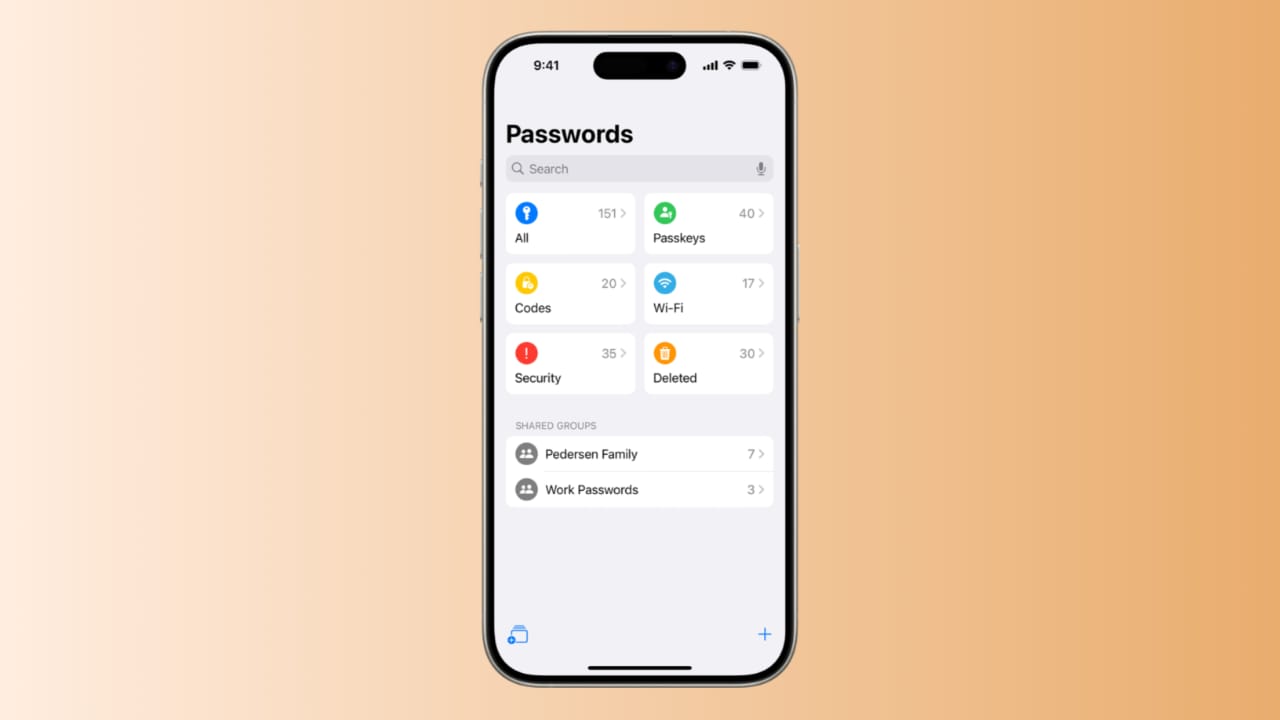In today’s busy lifestyle we find it difficult to Manage passwords. Apple has made it easier with iOS 18. The Passwords app allows users to store and manage all their passwords. This app is a useful tool that is free to use. Here, I will explain how to use the Passwords app on your iPhone with iOS 18.
Setting Up the Passwords App on iPhone
First, you need to install iOS 18 on your iPhone. The Passwords app is built into this new update. You will find it on your Home screen, labeled “Passwords” with a key icon. If you used iCloud Keychain before, all your passwords are automatically transferred. You can access all your password directly in the app.
To start using the app:
- Open the Passwords app from your Home screen.
- Unlock the password app using Face ID, Touch ID, or your passcode.
- The password app will ask for permission to send notifications. These alerts help you if one of your passwords is compromised. You can allow or block these notifications, if you want.
Once you have completed these steps, the password app is ready to use.
How to Manage Passwords in the App
Managing passwords in the Passwords app is simple. You can add, edit, or delete any password at any time.
Adding a Password:
- Open the Passwords app and tap the “+” icon.
- Enter the website or app name.
- Add your username and email.
- The app will suggest a strong password. You can choose to use this or create your own password.
- When you are done, tap “Save.”
This method is useful for saving new passwords securely.
Editing a Password:
- Open the Passwords app and find the account you want to change.
- Tap “Edit” and change the password as needed.
- Save your new password by tapping “Done.”
If you find any weak passwords, you can easily update them.
Deleting a Password:
- Open the Passwords app and select the account you want to remove.
- Tap “Edit” and then tap “Delete.”
- Confirm your choice by tapping “Delete Password.”
Deleting old or unused passwords keeps your app clutter-free. You can also recover deleted passwords within 30 days from the deleted folder using the Password app.
Using Passwords from the App
You can use stored passwords whenever you log into a website or app. Here’s how to use the stored passwords:
- Open the app or website and go to the login page.
- Tap on the username or password field.
- A prompt will appear asking if you want to use a saved password.
- Tap “Fill Password,” and the app will automatically enter your login details.
This saves time and makes signing in quick and secure.
Setting Up AutoFill and Passwords
To ensure the Passwords app works efficiently, you need to enable AutoFill. This allows the app to fill in login details automatically. Here’s how to enable this feature:
- Open Settings on your iPhone.
- Tap on “General” and then tap “AutoFill & Passwords.”
- Turn on “AutoFill Passwords and Passkeys.”
- Make sure that “Passwords” is selected under “AutoFill From.”
This setting makes logging in to apps and websites much easier.
One great feature of the Passwords app is the ability to share passwords with others. You can create a shared group to share multiple passwords. Here’s how to set it up:
- Open the Passwords app and tap the group icon.
- Tap “Continue” to create a shared group.
- Enter a group name and tap “Add People.”
- Type in the contact details of the people you want to add.
- Select the passwords you want to share and move them to the group.
Once the group is set up, you can send an invitation via message. The people you invited will be able to view the shared passwords after they accept the invite.
Reviewing Security Features in the Passwords App
Apple has also added some useful security features to the Passwords app. You can receive alerts if your password appears in a data breach. Here’s how to set up security settings:
- Open Settings and tap “Apps.”
- Select “Passwords” and turn on “Detect Compromised Passwords.”
- Also, enable “Suggest Strong Passwords.”
These features help protect your accounts from security risks.
Recovering Deleted Passwords
Sometimes you may accidentally delete a password. Luckily, the Passwords app stores deleted passwords for 30 days. Here’s how to recover a deleted password:
- Open the Passwords app and go to the “Deleted” folder.
- Find the account and tap “Recover.”
- The password will be restored to your main list.
This feature ensures that you don’t lose important passwords by mistake.
The Final Words
Using the Passwords app on your iPhone with iOS 18 is a simple way to manage passwords. You can store, edit, delete, and share passwords easily. The password app also includes strong security features to protect your accounts. With AutoFill, logging into apps and websites becomes faster and more secure.