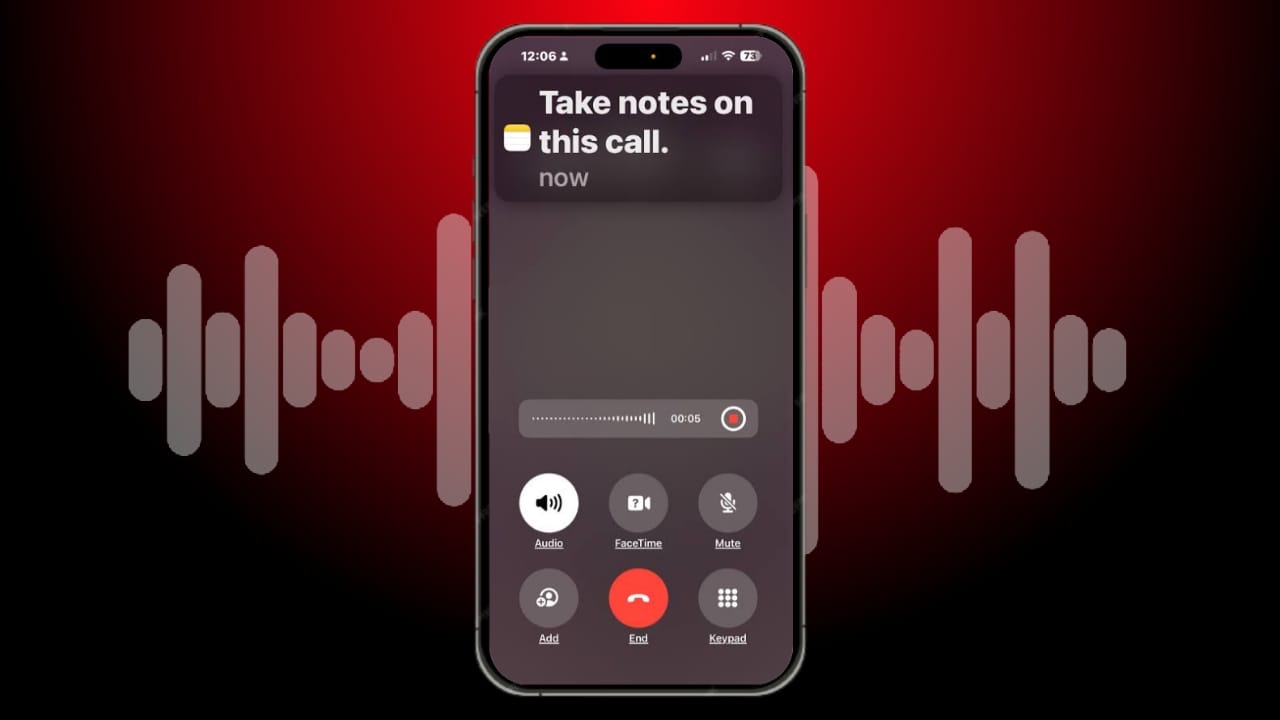You’ve probably searched for a way to record a phone call on your phone and ended up giving up because you couldn’t find the function. This is logical considering that there is no such feature on iPhone and Android, although this doesn’t mean that the possibility is there even though it’s not the usual way.
Today’s smartphones are packed with endless possibilities, but recording phone calls isn’t one of them. It’s worth noting that you probably remember doing this a few years ago since it was possible before.
Android 9 Pie was the last version that allowed you to record a phone call, and Google ended up killing this feature due to privacy and security concerns for users to comply with regulations for smartphones sold in the European Union. On the other hand, we already know what Apple is like and its privacy policy, so you can imagine that recording a call on an iPhone is much more complex than it is on Android. However, the reality is that you can achieve your goal in both ecosystems and we’re here to show you how.
Recording a phone call is an uncommon practice because to take advantage of this benefit you have to use third-party platforms. There are exceptions to the rule, such as a journalist who conducts a telephone interview to publish it later, although it may also be the case that you want to record a call with your family or partner to keep the conversation.
In the first case and similar areas, it is important to note that the other person must be warned that the call is going to be recorded, as long as the legislation of the country allows it. With this in mind, you already have everything you need to know about it. Now you just need to know the ways to record calls on Android or iPhone phones.
How to Record Calls on an Android Mobile
Although Google has restricted this possibility for some years now, Android phones have enough freedom to access the option of recording calls in a simple, although unofficial, way. It is a method that consists only of downloading an application from the Play Store, something that you have already done on previous occasions with total security.
The variety of apps for recording calls is quite extensive, so we have selected those that we think are the best. We have based ourselves on user ratings, as well as on the permissions they request and ease of use, so that you can use the application safely and without complications respectively.
CallApp Caller ID
Our favorite app for recording calls on Android phones is CallApp: Caller ID. Its reputation precedes it with a 4.4-star rating after almost 1.5 million user reviews. This, together with more than 100 million downloads, makes this application the most popular among users and it stands out for a wide range of possibilities within it, from blocking a number to customizing the contact card with different images, among other options.
One of them is to record calls and it is as easy to use as pressing the REC button that appears in the bottom bar when starting a phone call. It is that simple with this application, while the recordings will be stored in the CallApp folder of your files. A very varied platform that has everything you are looking for to become your new Phone app for making calls.
Call Recorder
A simpler and easier-to-use alternative is the Call Recorder. There are many apps with this name, so use the button below to access the correct one, that is, the one with more than 10 million downloads and an almost 4-star rating.
If there is one reason this app is so famous, it is because it can record all phone calls on your smartphone without having to do anything, since the app automatically takes care of obtaining the recording of any incoming or outgoing call.
To do this, you must grant it some permissions that are not at all invasive and there are directly related to the operation of the app (calls, contacts, registration, and storage). You just have to enter the application and make sure that the REC button at the top is enabled, as well as the permissions granted.
Once these steps are completed, each call you receive will appear recorded in this application later and you will be able to listen to the recording and even upload it to a cloud platform.
Recording Calls on an iPhone is Possible
If you have to use third-party apps to record a call on Android, then you can’t even imagine how it works on iPhone. Apple is much more restrictive with these kinds of features and topics on its smartphones. The American brand blocks call recording and doesn’t have as much variety as in the Play Store.
In addition, the best apps to record calls on iPhone have a paid subscription and many people are not willing to pay for this feature. Luckily, there are completely free alternatives that you may even have heard of, such as Zoom or Skype, two audio and video calling platforms through which you can record a call without any problem.
These also work perfectly on Android, although the ones we have mentioned specifically for Google’s operating system are designed exclusively for recording calls, which means that their use and interface are more comfortable.
Zoom
Record zoom mobile call record zoom mobile call record zoom mobile call record zoom mobile calls The only thing you need to know if you’re going to use it to record calls is that you only need to use one function of the app.
Access it and create a meeting through the New Meeting button. Once inside, select the More option from the bottom bar and select Cloud Recording. This will allow you to store recordings of calls that will then be saved in the Clips section of the More section.
Skype
A much more popular alternative from the past is Skype, which enjoyed enormous popularity a few years ago and is now established as one of the most downloaded calling applications. Skype’s permissions are not very invasive and are directly related to calls and the camera in the case of video calls.
Skype recordings are saved for 30 days and can be downloaded without any problem. Make a call select the Record button and then click ‘Start Recording’. The recording will appear in the call chat itself and will disappear after 30 days, remember this if you want to record a call with your iPhone.